Thu 6/15
Google Docs templates
gadget for Google Sites to mimic netvibes or protopage
Splashtop
OnLive (also CloudOn)
voicethread practice
prezi ?
blabberize.com – use a picture to create an avatar that can “talk”
edutraining.googleapps.com
google.com/edu
‘best practices’
more ipad stuff
NOTES/HINTS
Onlive desktop = putting Microsoft office on my ipad. Stores files in onlive. So, upload files from my computer to onlive, then work on ipad. (put cursor in screen to get drawing tools). Then save to onlive. Once in onlive, then open and save again to my computer.
Google sites: subpage listing = table of contents (more complete than side bar). RSS feed is a gadget.
Puffin and Rover = broswers for ipad that may be able to open flash
Flipsnack = takes a pdf and makes you able to turn the pages like a book
Splashtop = makes my ipad a remote to manipulate my desktop. Be sure to first turn it on on the computer (small icon on lower right toolbar). At the end of doing it, be sure to first end the ipad session. Then be sure to turn off splashtop on my computer ($4.99)
Notability = taking notes. 2 finger = scroll. You need a PDF to annotate.
PenUltimate = create notes with templates. Great for lacrosse plays, diagrams. Could be used in place of notability.
Ipad hints:
· pinch 4 fingers = home screen
· 4 fingers L or R = move to other open app
· 4 fingers up = shows you what is open on ipad
Wed 6/13 “after hours”
Gradebook Pro (iPad, $10) – people are singing high praises for this app
FlipSnack (www.flipsnack.com/) – Online publishing — create a magazine from a PDF file
Wed 6/13
ASSESSMENTS (surveys, quizzes, polls)
- Google forms — respond in browser
- PollDaddy (free and paid) — respond in browser
- PollEverywhere (free and paid) — respond via texts
- good posts with short descriptions of each tool: 15 Great Free and Easy Survey / Polls Creation Tools for Teachers and Free Tools To create and Administer Quizzes
- Respondus (free and paid) — test creation platform integrated with many major LMSs, e.g. Blackboard, Moodle; supports equations
- Quizlet (free) — great test prep tool for vocab, languages, and any other flashcard-oriented materials; large community of users has already generated sets for many subjects/textbooks
FEEDBACK (submit-comment-rewrite loop)
- Google docs using comments stream — no “submission” per se since all changes are timestamped, can view progress anytime, no audio
- Microsoft Word using track changes — need separate “submission” process or use Skydrive
- voice and written feedback on a PDF document — need separate document storage (submission and return) process, e.g. Dropbox, email
- voicethread (Browser or iPad app, free)
- PDF annotating tools on laptop: Adobe Acrobat ($$), PDF-Xchange Viewer (free and paid, no audio), PDF Studio (demo and paid)
- PDF annotating tools on iPad:
- Notability ($1) — supports audio comments, but the outputs audio in a separate file; good if you want to write/type comments
- iAnnotate ($10) — stores audio comments with the PDF file, which can be opened and heard in (free) Adobe Reader
- Explain Everything (iPad, $3)
- misc useful iPad tools: DropVox, DropItTo.Me
Tue 6/12 “after hours”
iPad and flash
Puffin (free) works pretty well
… articles about different solutions for playing Flash: How to Get Flash on the iPad and Can I Play Flash on iPad? Yes!
… sample sites that “flash” browser should be able to handle: syfy.com/tinman, arome.fr, Monoface, Get The Glass
… sample sites that “flash” browser handle somewhat: friv
other browsers, Skyfire ($5), Photon ($5), iSwifter ($5)
“Remote” solution for Windows users: install Splashtop Streamer (free) on your Windows machine and either of:
- Splashtop Flash Browser (free) — web browser only
- Splashtop HD ($5) — complete remote control of your Windows machine
Tue 6/12 FIND, AGGREGATE, ORGANIZE, SHARE
FIND:
- search engines
- lectures and MOOCs (Massive Open Online Courses)
- TED Talks and TED-Ed Talks — these are the best!
- CourseCentral
- MITx
- Udacity
- Coursera
- iTunes U
- YouTube, TeacherTube, Vimeo (user-generated and user-copied, which means sometimes copyright-violated)
- Kahn Academy
- PBS Teachers
- plus lots more popular video channels: Hulu, Blinkx
- eTexts
- The Habitable Planet (Annenberg – Learner.org)
- E.O.Wilson’s Life on Planet Earth (iBook)
- Potential Sources
- edtech blogs and sites
- Free Technology for Teachers (freetech4teachers.com)
- HackEducation – Audrey Watters
- Moving at the Speed of Creativity – Wesley Fryer
- EdTechToolbox – Greg Swanson (unfortunately, this blog went silent in 12/2011) — includes nicely categorized list of tools here
- History Tech
- iPad Apps blogs/sites
- Apps in Education – Greg Swanson (unfortunately, this blog also went silent in 12/2011) — includes nicely categorized list of apps
- iPads in Education
- I Education Apps Review
- Apps in Education
- Fun Educational Apps
- iPad App Evaluation for the Classroom
- AppAdvice.com
- Best free iPad apps
- AppsInEducation.blogspot.com apps by discipline with short evals
- apps4edu — Utah Educational Network; good search tool
AGGREGATE
- aggregating/capturing webpages
- keeping up with new content via news aggregators
- Google Reader
- Feeddler (iPad, free and $5, synchronizes with Google Reader)
- Reeder (iPad, $5, synchronizes with Google Reader)
- Flipboard (iPad, synchronizes with Google Reader)
- keeping up with new content on a “start page”
ORGANIZE/SHARE:
- storage
- organizing research
- Lino — stickies a la Web2.0
- PearlTrees visually-organized bookmarks manager, has an iPad app
- Zotero
- social bookmarking sites Diigo, Reddit, Del.icio.us, StumbleUpon, digg
- synchronise all your bookmarks in different browsers xmarks.com
- photo sharing
Mon 6/11 “after hours”
Posterous (www.posterous.com) even simpler blogging platform; can create blog posts just by sending an email
Good summary of top wikis here
Wikia (www.wikia.com) simple website building with nice visuals
Vocaroo (vocaroo.com) dead-simple voice recording
Mon 6/11
Big thanks to Grant for the class notes.
WEBSITES AND WIKIS
Google Sites (sites.google.com) – can be used for class website, wiki, etc. – can incorporate widgets, including calendar for assignments, etc. – integrated with other Google apps (Docs, et. al.) – editing docs, et. al. from Google platform update automatically – can also be linked with Google Groups (groups.google.com) NOTE: you can use the wiki feature on Blackboard to achieve similar ends, but the functionality is not universally lauded; also, some issues with archiving/transferring from year to year
Weebly (weebly.com) – platform similar to Google Sites – has more of a blog feel – a little less sophisticated than Wix, but perhaps more user-friendly
Wikispaces (wikispaces.com) – similar to Google Sites – credible and “here to stay”
Webs (webs.com) – similar to Google Sites – not positive if it has a Flash element (see below)
Wix (wix.com) – can be used to create Flash-based websites that incorporate images and transitions in a very visually-appealing manner – not functional on the iPad – could be used nicely for magazine creation (final project incorporating visuals, audio, text, etc.)
Moonfruit (moonfruit.com) – similar to Wix, even with the Flash issues
BLOG PLATFORMS
Blogger (blogger.com) – now owned by Google – connectivity between Google-operated platforms (YouTube, et. al.) much easier than with WordPress – also can insert/embed into Google Sites – can mess with tables, other graphics by manipulating the HMTL code (can poss. bypass by “save as HTML” in Word)
WordPress (wordpress.com) – more widely used by bloggers – a bit more compatible with outside developers (third-party apps/widgets) than Blogger – same HTML-tables issue (can poss. bypass by “save as HTML” in Word)
Edublogs (edublogs.org) – good for Professional Learning Network (PLN) purposes – claimed to be better for class blogging purposes (easier to set it up – private network?)
Useful blogs for teachers (continued from BLOG PLATFORMS)
Free Technology for Teachers (freetech4teachers.com)
Larry Ferlazzo’s Websites of the Day (larryferlazzo.edublogs.org)
Bloggingheads (bloggingheads.tv) – video-blogs (vlogs) – can do some similar
IDEAS FOR AGGREGATING INFO
Google Docs – in-class notes – have a principal scribe and then have others edit/add either simultaneously or after class
Twitter – checking for understanding – have students tweet at class Twitter account with major takeaways from that day’s lesson (in 140 characters)
VIDEO/AUDIO CAPTURE
Screenr (www.screenr.com) – “instant screencasts” – allows you to record whatever you have up on your computer screen – also records the audio along with it – useful for implementing a “flipped classroom” model – limited to five minutes (unless you upgrade to paid account) – similar to screencast-o-matic (screencast-o-matic.com)
Screencast-o-matic (www.screencast-o-matic.com) – similar to Screenr – up to 15 minutes – does put watermark on video – neither Screencast-o-matic nor Screenr allow you to switch back and forth between screenshot and camera (so you can record yourself)
Explain Everything (app on iPad – $2.99) – will allow you to capture an image from the web and draw on that, recording all of it – cannot capture another application, but can upload documents, videos, images, audio, etc. – connectivity with Dropbox, Evernote, and other apps
NOTE: Screencasts can be a valuable tool for creating sub plans – provides clear direction for students.
PageSend (www.pagesend.com – free app on iPad) – allows you to take pictures/insert photos and then draw, annotate, etc. – again, no video capabilities, but will record audio – additional steps to upload to Dropbox, YouTube, etc. (not one step) – can invite participants and allow them to edit in real time (allows multi-screencast)
Camtasia (www.techsmith.com/camtasia.html) – much more sophisticated platform – also, much more costly ($100 or so)
MORE VIDEO/AUDIO CAPTURE
Dragon Dictation (app on iPad) – can use it to record voice and then translate recording to text – no video capabilities – can recognize a variety of languages (to change language, go into settings in upper-right-hand corner)
VoiceThread (voicethread.com/ – app on iPad) – helpful for inserting commentary on video/image – taking a stream of audio/video and insert your own pieces – multiple users can contribute (although not likely simultaneously)
NOTE: To capture an image of the current screen on your iPad, hold down both the top button and the circle button – you will hear a camera click-type noise – the image will save to your Photos app.
Questions for Mon 6/11 am:
- minimize number of different logins/platforms or use the best tools for each activity?
- smorgasbord of examples first?
http://www.ispringsolutions.com/articles/can-i-play-flash-on-ipad-yes.html
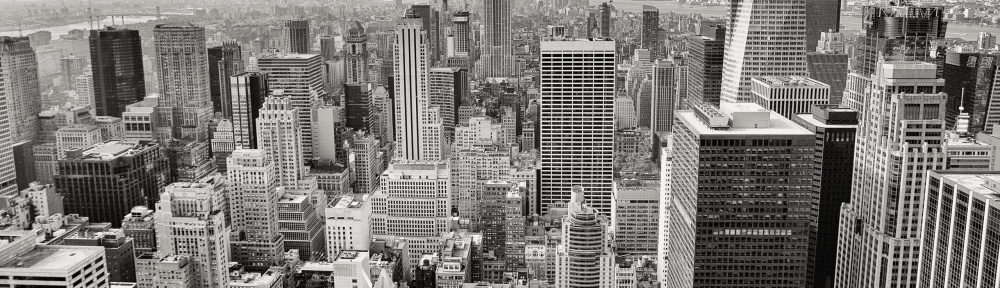
Pingback: So far … | TLI 2012